FAQs
CUSTOMER SERVICE FAQs
Customer Service FAQsCASINO FAQs
Online Casino FAQs Live Dealer FAQs Poker Room FAQs Casino General InfoTECHNICAL FAQs
How To Enable Third Party Cookies If you are having trouble loading our Cashier page, please review the following stepsCUSTOMER SERVICE FAQs

WHAT DEPOSIT METHODS DO YOU TAKE?
We offer a wide variety of deposit methods to accommodate every customer. Contact us or login to find the best option for you. You can also find them here.
DO YOU COVER DEPOSIT FEES?
Yes, we do in most cases and for when we do, it comes with a 3 time rollover and a 7 day hold.
HOW LONG DO YOUR PAYOUTS TAKE?
Our payouts are some of the fastest in the industry! Payouts are processed immediately and depending on the method, they can be received the SAME DAY or take between 1-5 business days to receive.
WHAT METHODS DO YOU OFFER FOR PAYOUTS?
We offer the top methods in the industry with a quick and hassle free turnaround time. Contact us or login to find the best option for you. You can also find them here.
DO YOU GIVE FREE PAYOUTS?
Payouts with crypto currencies are always free*, for other payouts please click here for eligibility.
WHAT BONUSES DO YOU OFFER?
We offer various bonuses and promotions, according to each player’s eligibility. Our bonus offer includes:
- Sign Up Bonus.
- Redeposit Bonus.
- Monthly rebates.
- Buddy Referral Bonus.
For more info, please go to our Bonus section here.
WHAT IS YOUR ROLLOVER POLICY?
Rollover requirements may vary depending on the bonus applied to your deposit, if any.
DO YOU OFFER REDUCED JUICE?
Yes, during regular season NFL we offer −105 juice on Friday evenings through Saturday morning.
WHAT POKER NETWORK ARE YOU ON?
We are not on any poker network. Every player you play against is another of our customer.
If your question wasn't answered here please browse our help section or contact someone on Live Chat.
Selecting the right sportsbook is an important decision and you should have all your questions answered from the start.
CUSTOMER SERVICE FAQs

I can’t find the handicapping contest
On a mobile:
Login to your account and scroll down to the bottom promos section. Swipe the menu items in the promo section until you come across the “Handicapping Contest” mini-banner and click on it.
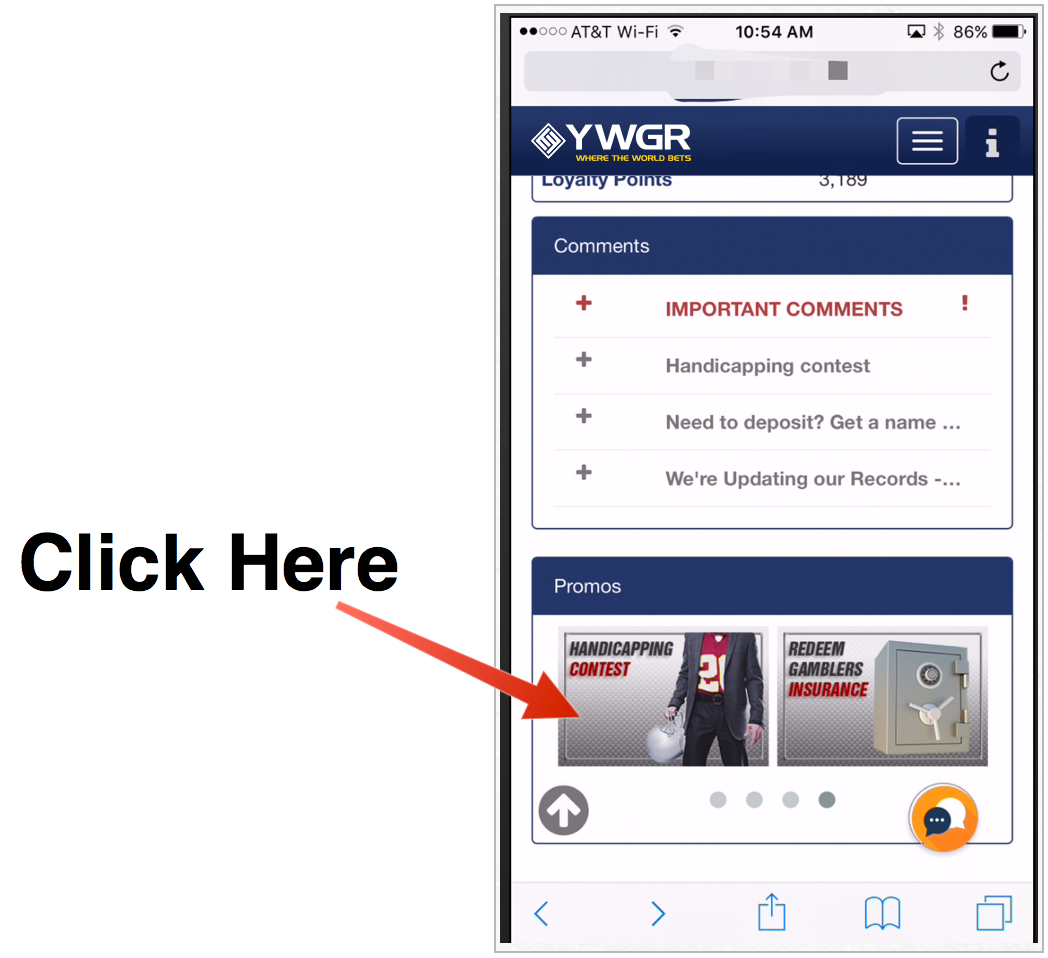
On a desktop computer:
Login to your account and click on the “More” menu drop down in the top navigation bar. Below the “Promos” heading select “Handicapping.” You can also go down to the “Promos” section and select the “Handicapping Contest” mini-banner.
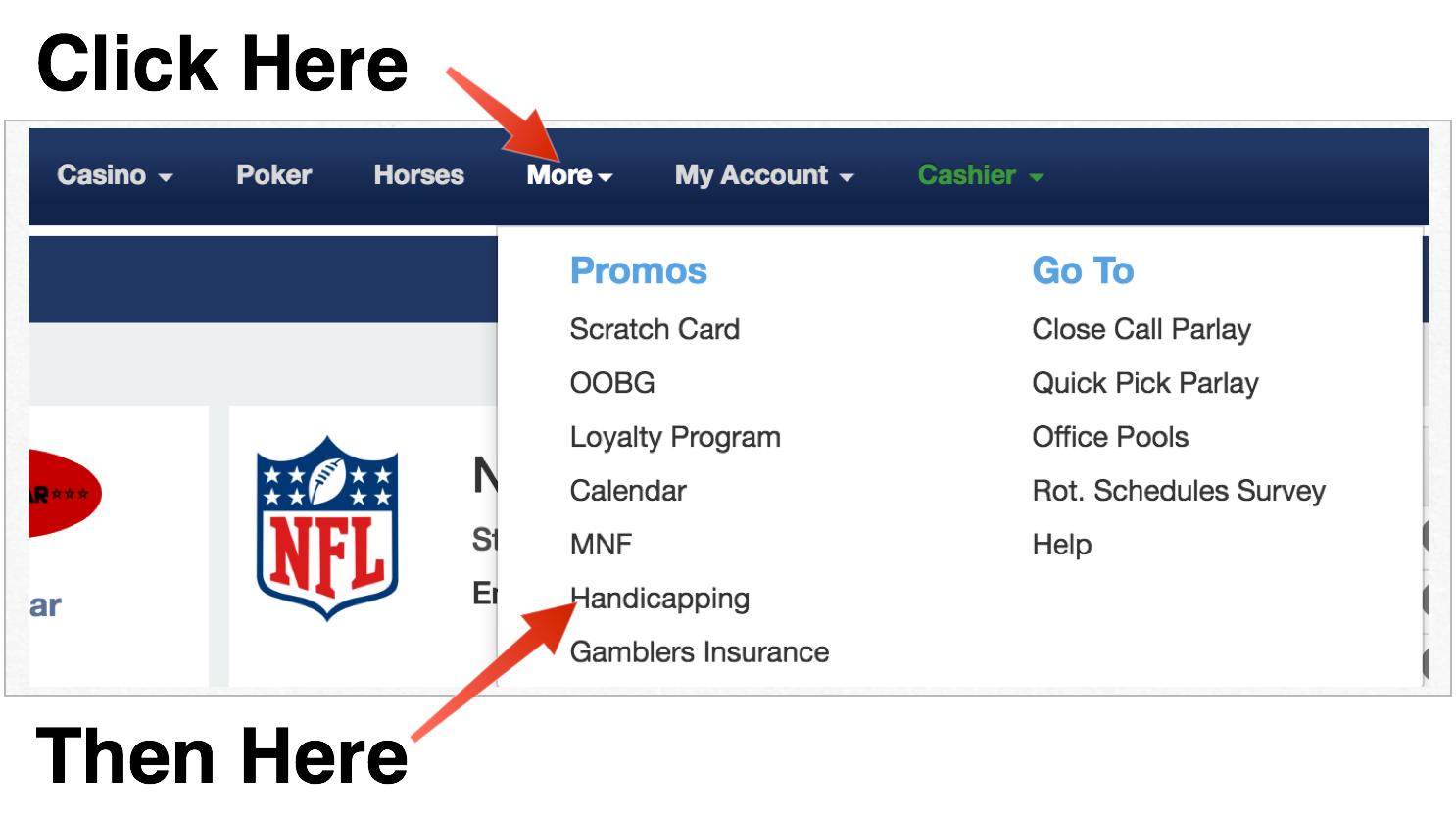
How do I get to enter my selections?
On both a mobile device and a desktop computer click the “View Tournament” button when you get to the Handicapping Contest landing page.
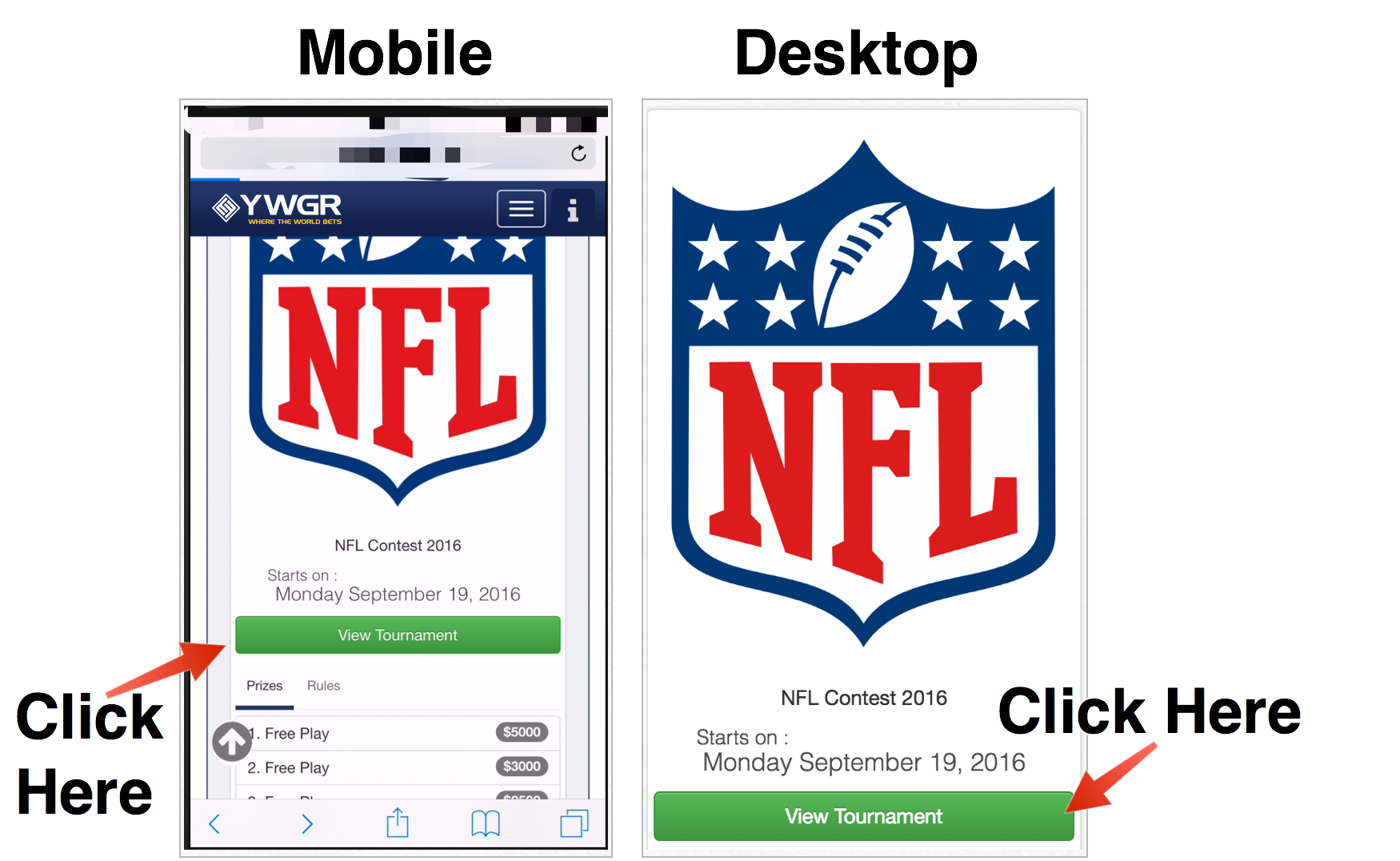
Where do I make find this week’s games?
Click on the “Picks” tab to go to the current games.
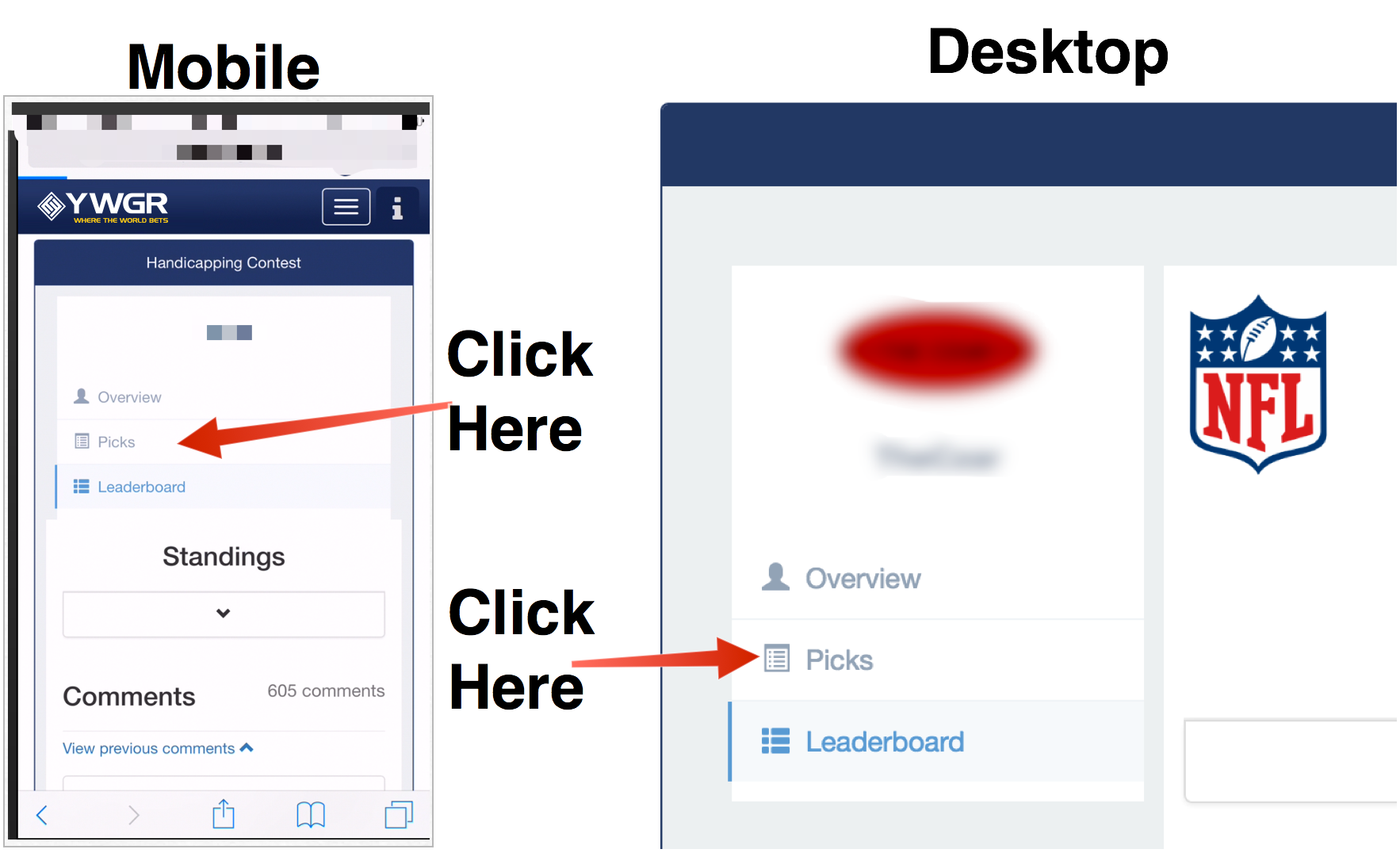
Where is the “Submit” button after I make my selections?
There is no submit button. We made it this way so it is easy for you to change your selections before a game starts. If you make your three selections they will register as your final selection once the game starts, when the game starts you can no longer change your selection. Remember that you don’t need to make a selection in a given week. Just because you unselect a side doesn’t mean you need to make another selection. Once you select a side by clicking on the point spread it will green and the button will bold. If you click that same side it will unselect it. However, after a game starts you will be unable to unselect your selection. The selection will turn a lighter green and you will be unable to change it.
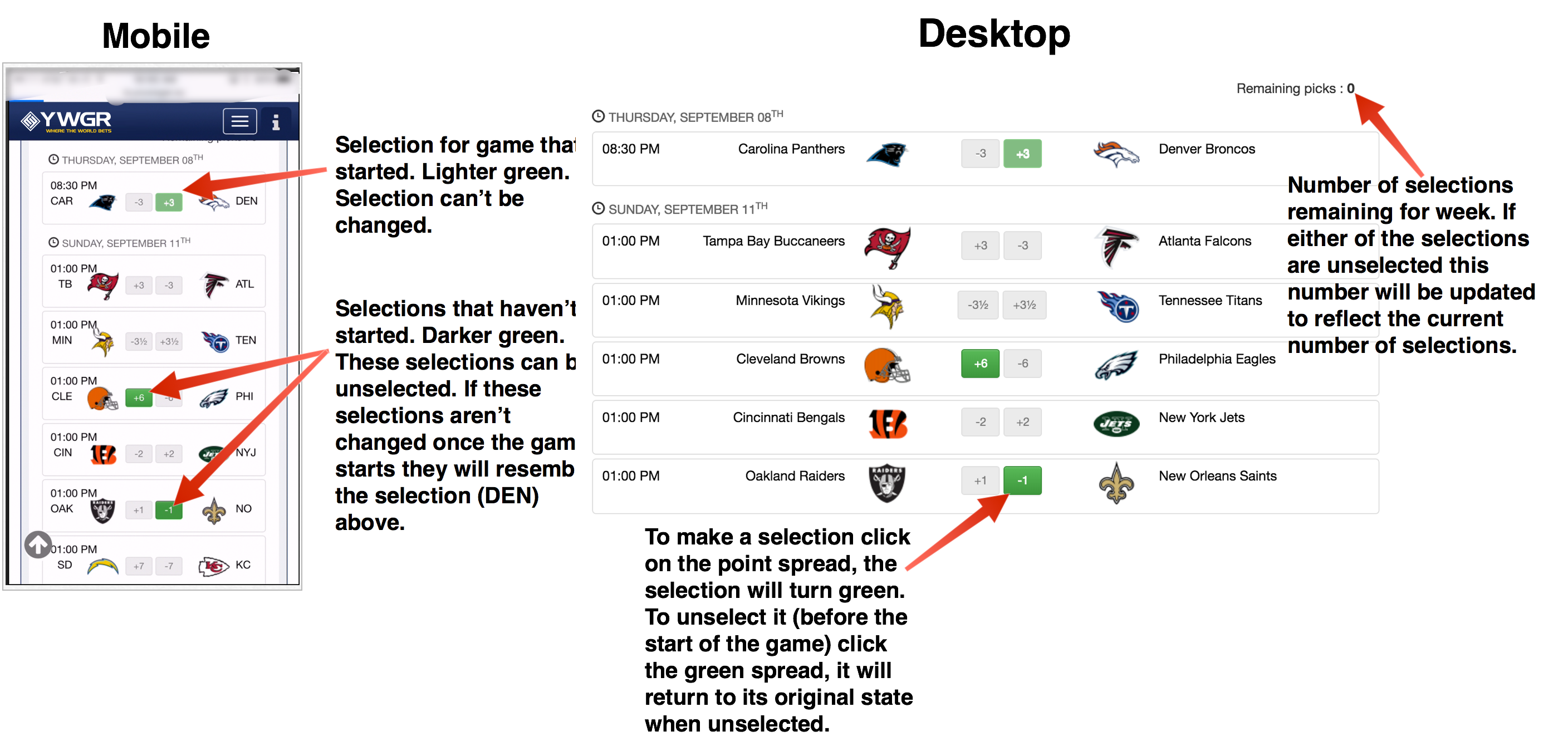
CASINO FAQs

HOW DO I ACCESS THE ONLINE CASINO?
If you are using a computer please log in to your account, then please click on "Casino" near the top left-hand side of the window. This will bring up the casino lobby with our different casino platforms, please click on one of them to enjoy the thrill of one of our many regulated casino games. Please make sure your pop-ups are enabled so the page can pop-up after you click on one of the different casino options.
If you are using a mobile device please log in to your account, then please tap on the green circle located at the bottom of the screen and please tap on casino. This will bring up the casino lobby with our different casino platforms, please tap on one of them to enjoy the thrill of one of our many regulated casino games. Please make sure your pop-ups are enabled so the page can pop-up after you tap on one of the different casino options.
WHY AM I NOT ABLE TO SEE THE CASINO GAMES AFTER I CLICK ON ONE OF THE DIFFERENT OPTIONS IN THE CASINO LOBBY?
Please make sure that you enable pop-ups for our site, in order to access the casino game menu for any of the different casino options available.
HOW DO I REVIEW MY CASINO HAND HISTORY?
Only the “Classic Casino” offers readily available history for your recent casino play action.
To find your “Classic Casino” game history on your pc please follow these steps. While you are in the game screen, please click on the three horizontal lines located near the bottom right hand side of the screen and then please click on “History”.
To find your “Classic Casino” games history on your mobile device please follow these steps. While you’re in the game screen, please tap the down ward facing green arrow located at the top left hand corned of the game screen and then please tap on the three horizontal lines. This will bring up the game options, in there please tap on “History”.
You may also contact casinoclaims@achaubet.com for a copy of your casino history for the period in question. Remember to add in the request the dates, time, and casino platform you were using so we can provide you with the correct information.
HOW DO I FILE A CASINO CLAIM?
Please send an email to casinoclaims@achaubet.com in order to investigate your claim right away.
Please include the device used (phone/computer), Browser, casino platform, time and date of the event and a small explanation. If possible add a screenshot of the issue for us to see. All claims will be reviewed and resolved within a 24-hour period.
HOW DO I CHECK MY CASINO FIGURES FOR THE TODAY?
Your casino figures are posted to your account every night at 12:07 am eastern, this happens to all accounts that had casino action the previous day. To find your up to date non-posted casino action for today, please follow these steps.
If you are using a computer, please log in to your account. Then please place your cursor over your account balance located near the top right-hand corner of the screen and click on “History” This will take you to the Daily Figure page, there you will see “Today’s non-posted casino summary”. Please click on that and this will show you your casino numbers for today.
If you are using a cellphone please log in to your account, then please tap on “My Account” located at the top right-hand corner, then please tap on “History”. After that please tap on “Today’s non-posted casino summary” to get your casino numbers for today.
DO YOU OFFER ANY TYPE OF CASINO REBATE OR CASINO BONUS BASED ON CASINO LOSSES?
We are offer a daily rebate for your casino losses. Here is how it works:
- Player can receive a daily rebate of 2.5% reward on Net Losses from $100 to $500.
- Player can receive a daily rebate of 5% reward on Net Losses from $501 to $2,000.
- Rebate Reward can be claimed once every 24 hrs.
- Not redeemable with any other casino promotions or free plays.
- No rebate can be taken if a customer has payouts in the past 7 days, until the payout amount has been redeposited with no bonus.
- Reward will be paid during the next day.
- Rebate only applies on losses in the Classic Casino, Lucky Diamond Casino, The Dragon Room and Virtual Slots.
- Calculation period is from 0:00:00 to 23:59:59 the previous day.
- Max cashback rebate credit is $100.
- No cashback rebate will be credited if a 100% casino bonus has been cashed out during the calculation period.
- No rollover required.
HOW DO I ACCESS THE BONUS ON CLASSIC CASINO?
Classic casino is the only option that offers bonus coupons. Once the coupon has been credited to your classic casino, all you need to do is click on the menu button located near the top right-hand corner on both mobile devices and pc’s and select the option play with coupon funds. Once you complete the rollover, the coupon can be redeemed for the Maximum Bonus Cash out stablished for the bonus and the funds will go to the sports account. Remember that once the funds are in the sports account, the sportsbook rules apply for payout and rollover purposes.
IS THERE A WAY TO TRACK DOWN THE ROLLOVER FROM MY BONUS IN CLASSIC CASINO?
In order to track your rollover please click on the information button while you are in coupon funds. There you will be able to see the amount you have risked, the amount you have already covered and the total action needed to redeem the bonus.
CASINO FAQs

HOW DO I ACCESS THE LIVE DEALER AND TRANSFER FUNDS TO THE LIVE DEALER TABLES?
If this is your first time depositing and you have not made a sports wager, please do so in order to get the live dealer option enabled automatically.
If you are using a computer please log in to your account, then please click on "Casino" near the top left-hand side. This will bring up the casino menu with our different casino platforms, from those please click on "Live Dealer Casino", please make sure your pop-ups are enabled so the page can pop-up after you click on "Live Dealer Casino". Once the pop-up page appears, you will be in the live dealer casino lobby. While in the lobby, please transfer the amount you want from your sportsbook available balance at the live dealer cashier wallet located near the top right-hand corner of the page. Once the amount has been transferred you will be ready choose from any of our different live dealer game options.
If you are using a mobile device please log in to your account, then please tap on the green circle located at the bottom of the screen and please tap on casino. This will bring up the casino menu with our different casino platforms, please scroll all the way to the bottom and please tap on “Live Dealer Casino”, please make sure your pop-ups are enabled so the page can pop-up after you tap on "Live Dealer Casino". Once the pop-up page appears, you will be in the live dealer casino cashier wallet. Please tap on the amount you want to transfer in to any of the live dealer games available. Once you have the amount you want, please tap on the red square close symbol at the top right-hand side of the cashier wallet. This will take you to the live dealer casino blackjack games lobby, to choose another type of game please tap on the four horizontal lines located at the top left-hand corner of the live dealer lobby and tap on the 4 options available, which are blackjack, roulette, baccarat and Super 6.
WHY AM I NOT ABLE TO SEE THE LIVE DEALER MENU AFTER I CLICK OR TAP ON "LIVE DEALER"?
Please enable pop-ups for our site in order to access the Live Dealer game menu. Player must have at least one wager in Sports in order to enable the Live Dealer option.
WHY I AM NOT ABLE TO SEE MY FUNDS AT THE TABLES?
Live dealer as a 3rd party works with a cashier wallet, in which you can transfer funds from and back in to your sports account.
HOW DO I TRANSFER FUNDS TO THE LIVE DEALER TABLES?
If you are using a computer please open the live dealer and please go top right-hand corner of the page. There you will find the live dealer cashier wallet from where you can choose the amount you want to transfer from your sportsbook. Once the amount has been transferred you will be ready choose from any of our different live dealer game options.
If you using a mobile device please open the live dealer, this will take you to our live dealer casino cashier wallet. Please tap on the amount you want to transfer and once you have the amount you want, please tap on the red square close symbol at the top right-hand corner of the cashier wallet.
HOW DO I TRANSFER FUNDS FROM THE LIVE DEALER TABLES BACK TO MY SPORTSBOOK ACCOUNT BALANCE?
If you are using a computer please close the live dealer table window you’re playing on. This will take you back to the live dealer lobby. Please go top right-hand corner of the page, there you will find the live dealer cashier wallet from where you can choose the amount you want to transfer back to your sportsbook or simply click on “Return Funds to main balance” and it will do just that.
If you using a mobile device please close the live dealer table window you’re playing on. This will take you back to the live dealer lobby. Please tab on “Return Funds to main balance” to transfer your balance back to your sportsbook balance.
I GOT DISCONNECTED FROM LIVE DEALER AND HAVE A CLAIM HOW TO PROCEED?
Please send us an email to casinoclaims@achaubet.com that includes the date, time, table and if you can remember the name of the dealer. We take 24 hours to resolve the claim. You may also contact the pit boss on schedule at the live dealer table chat.
CASINO FAQs

How do I login to the poker room?
Please use your Sportsbook acct # and Sportsbook password to login.
Why can't I login to the poker room after I enter my correct sports account information?
You need to create a screenname through the poker section under the "Go To" category in your sportsbook account.
Why am I receiving the following error message "Please contact administrator, Your account is locked (1004)" when I try to login?
Your account is currently disabled due to a missing credit card security form and/or other requirement. Please contact poker support for more details.
How do I join a cash money "ring game" table?
First click the "Games" tab. Next select a game type "Texas Hold'em or Omaha". Next select "Real Money". Finally join a low, medium or high stakes table by double clicking the table name and selecting an available "Take Seat" chair.
Why can't I use the poker software on my apple computer?
You need to use the "No Download Instant Play" Flash version of the poker client which is available through the poker section under the "Go To" category in your sportsbook account.
How do I transfer money to my poker cashier?
You do not have to transfer funds to a poker cashier. Your available sportsbook balance will be immediately available when you join a poker table.
How to enable third-party cookies in your web browser
We have included instructions to enable Third Party Cookies in various browsers below.
Internet Explorer 9 on Windows.
- Click the "Tools" menu.
- Click "Internet Options".
- Select the "Privacy" tab.
To enable third-party cookies for all sites.
- Click "Advanced".
- Select "Override automatic cookie handling".
- Select the "Accept" button under "Third-party Cookies" and click "OK".
Firefox 3 on Windows.
- Click the "Tools" menu.
- Click "Options".
- Select the "Privacy" menu.
- Make sure "Keep until" is set to "they expire".
Firefox 3 on Apple OS X.
- Click the "Firefox" menu.
- Click "Preferences".
- Select the "Privacy" menu.
- Make sure "Keep until" is set to "they expire".
Safari on Apple OS X.
- Click the "Safari" menu.
- Click "Preferences".
- Click the "Security" menu.
- For "Accept cookies" select "Always".
Safari on iPhone iOS.
- Go to settings.
- Select Safari.
- Look for Privacy & Security.
- Deactivate the option of “Prevent Cross-Site Tracking”.
Google Chrome on Windows.
- Select the Wrench (spanner) icon at the top right.
- Select "Options".
- Select the "Under the Hood" tab.
- Select "Allow all cookies" under "Cookie Settings" and click "Close".
Opera 9 on Windows.
- Click the "Tools" menu.
- Click "Preferences".
- Click the "Advanced" tab.
- Select "Cookies" on the left list.
- Make sure "Accept cookies" is selected and uncheck "Delete new cookies when exiting Opera".
- Click "OK".
To enable third-party cookies for all sites.
- Make sure "Accept third-party cookies" is checked.
If you are having trouble loading our Cashier page, please review the following steps
Internet Explorer on Windows.
- STEP 1
- STEP 2
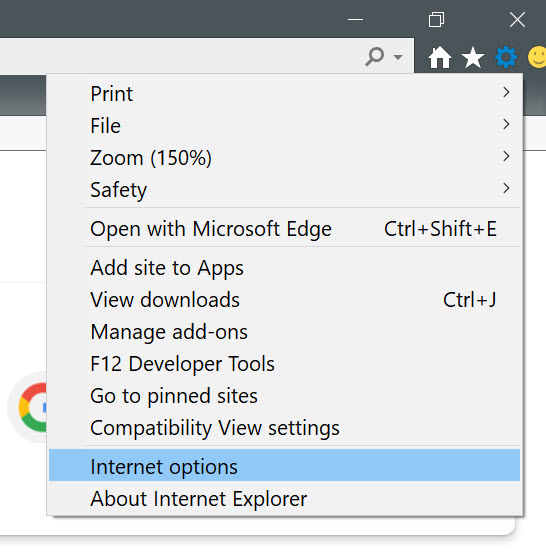
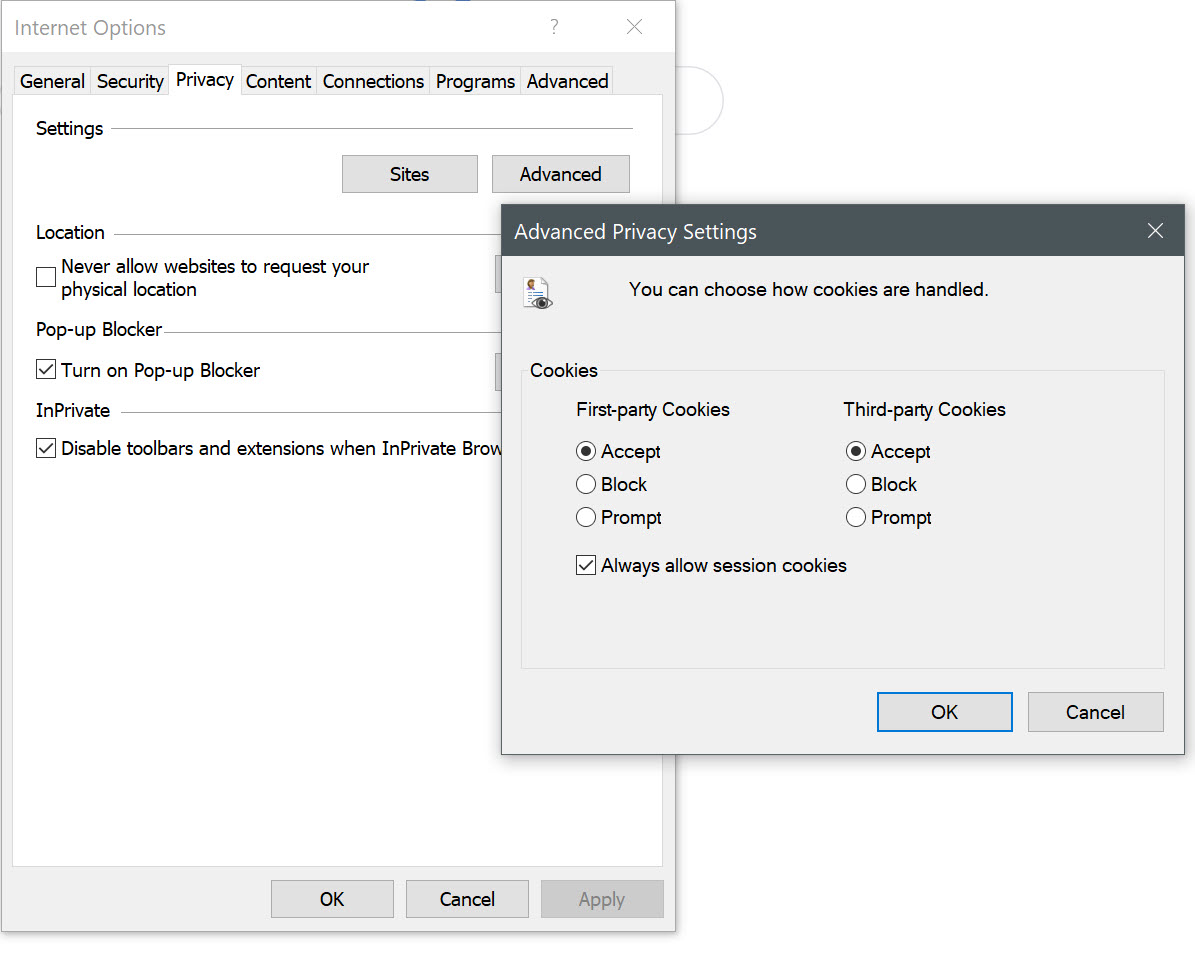
Firefox on Windows.
- STEP 1
- STEP 2
- STEP 3
Search the preference
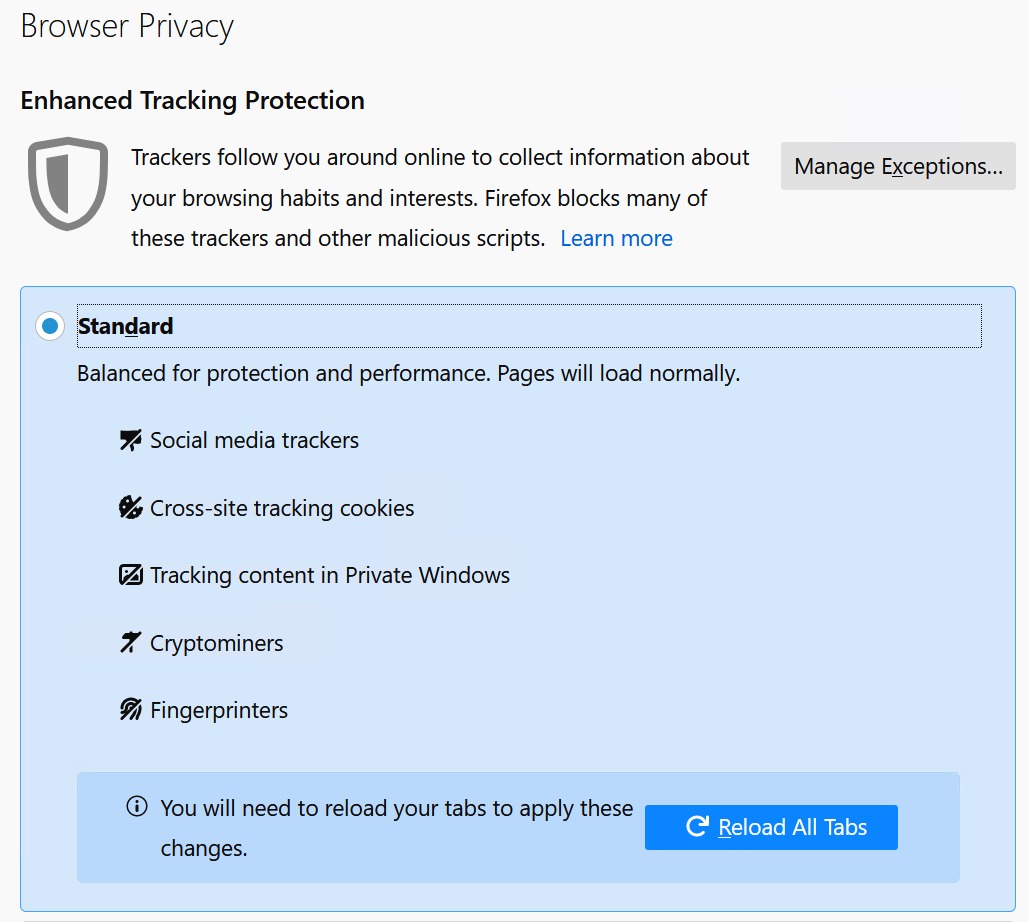
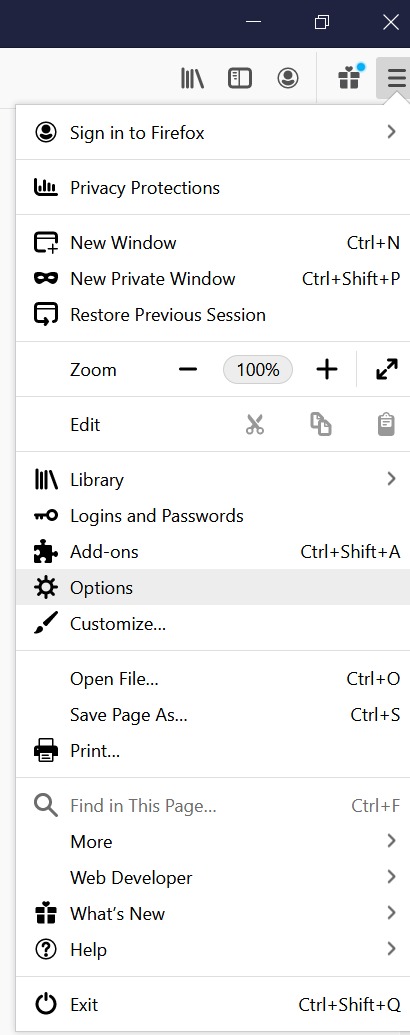
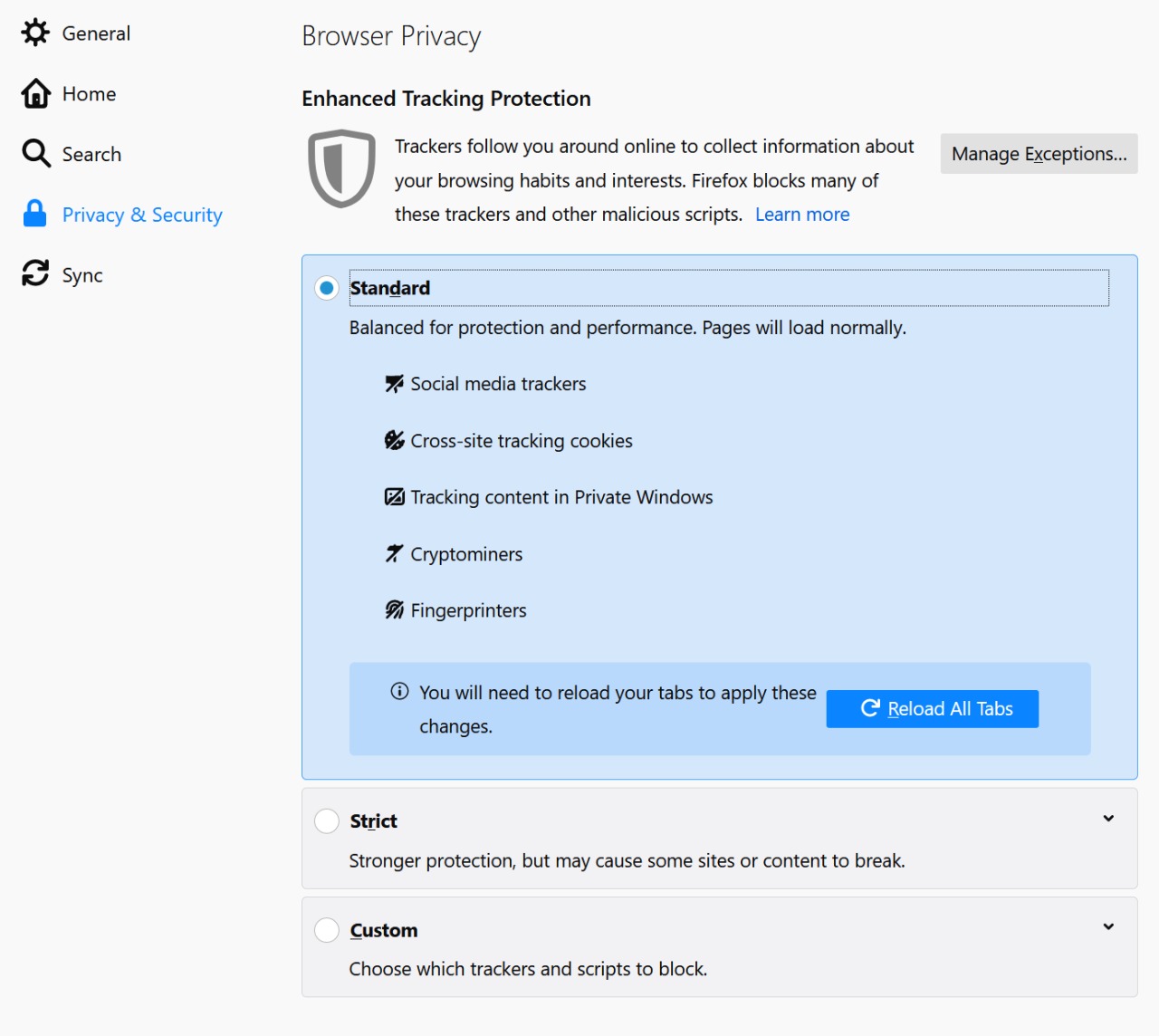
Firefox on Apple OS X.
- STEP 1
- STEP 2
Search the preference
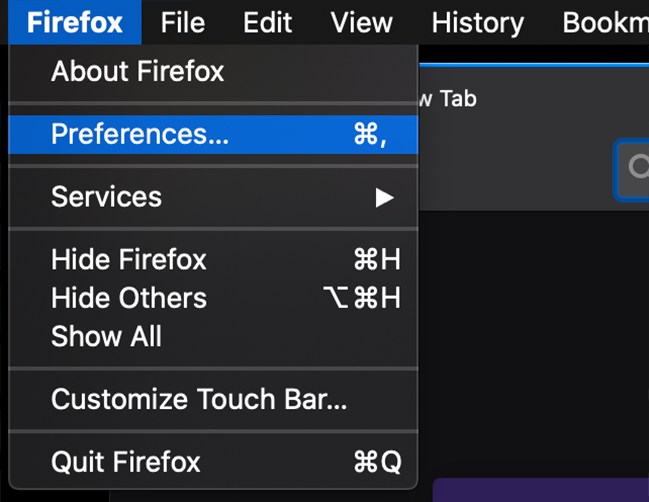
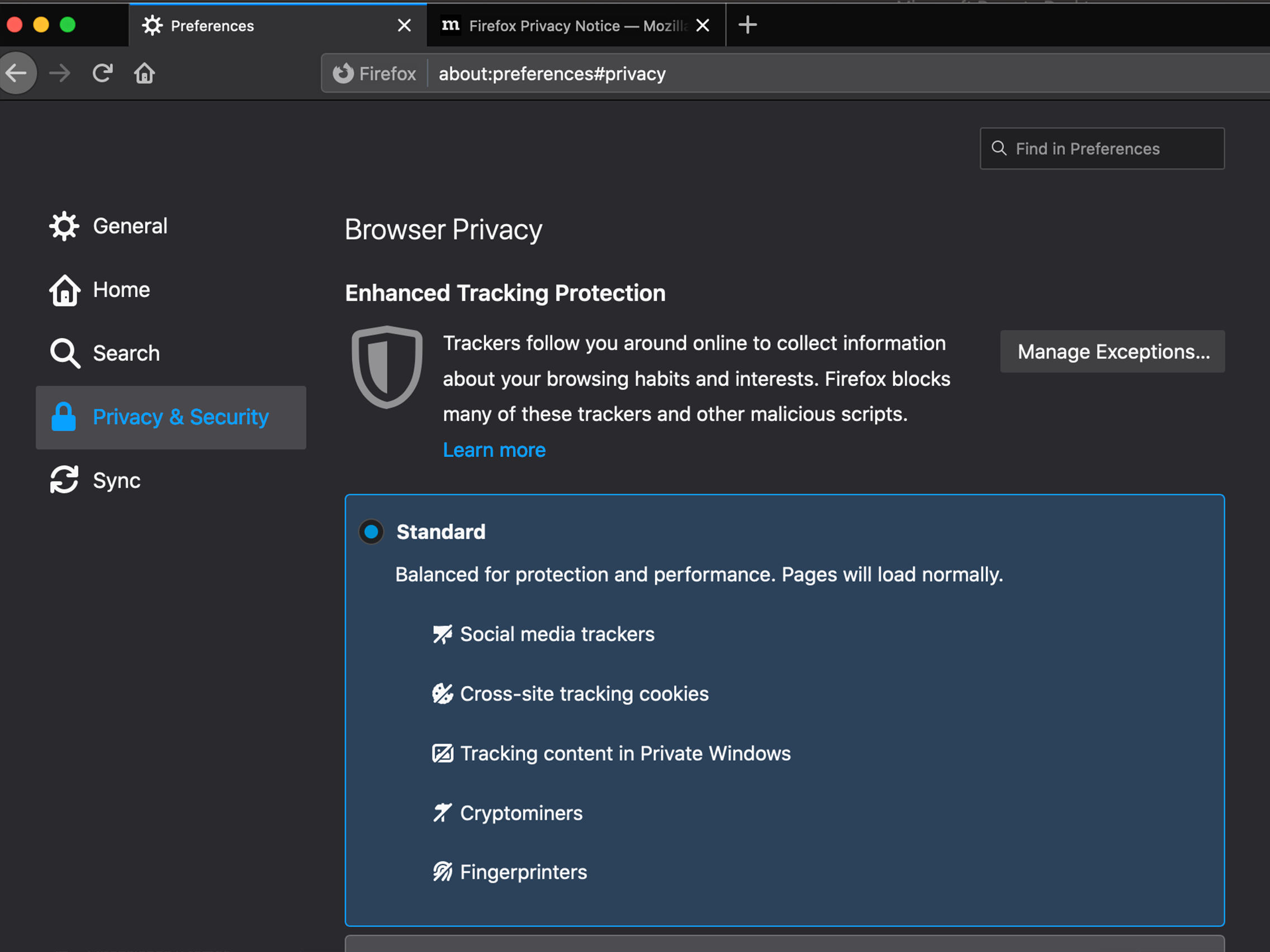
Safari on Apple OS X.
- STEP 1
Search the preference
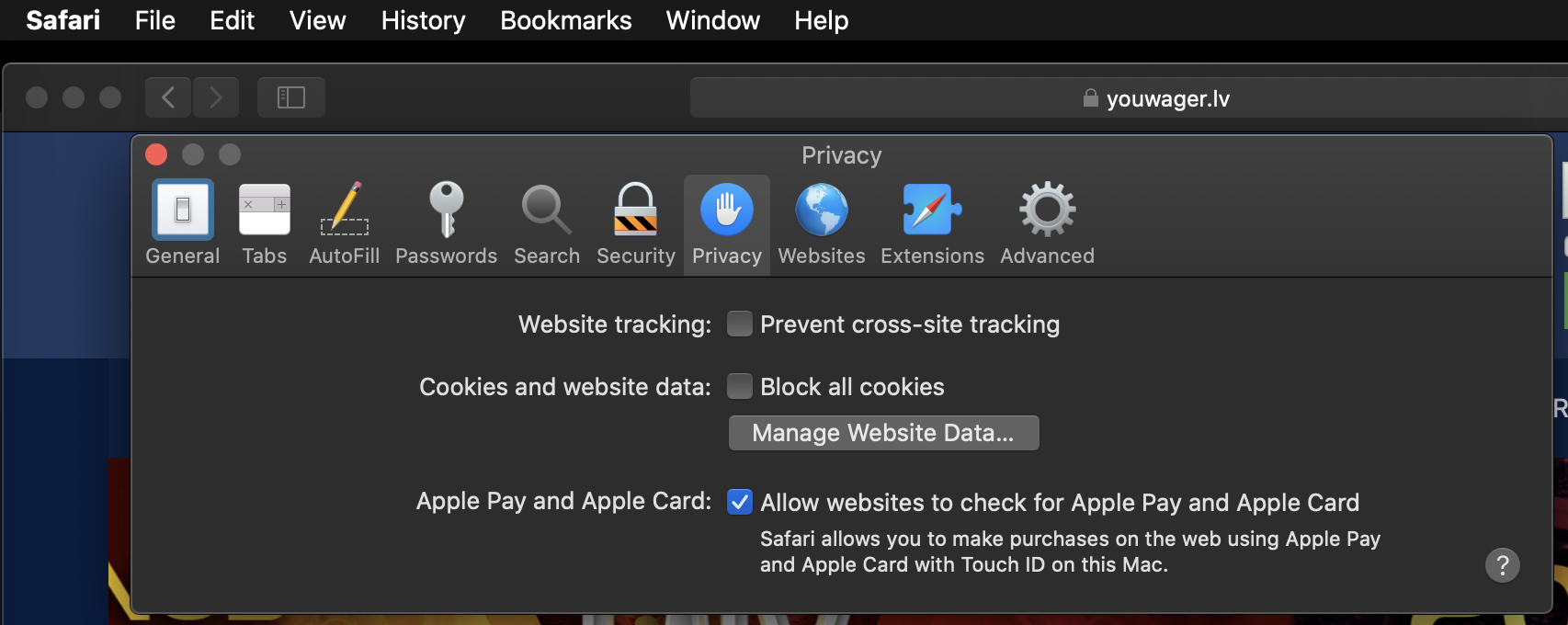
Chrome on Apple OS X.
- STEP 1
- STEP 2
- STEP 3
- STEP 4
Search the preference



